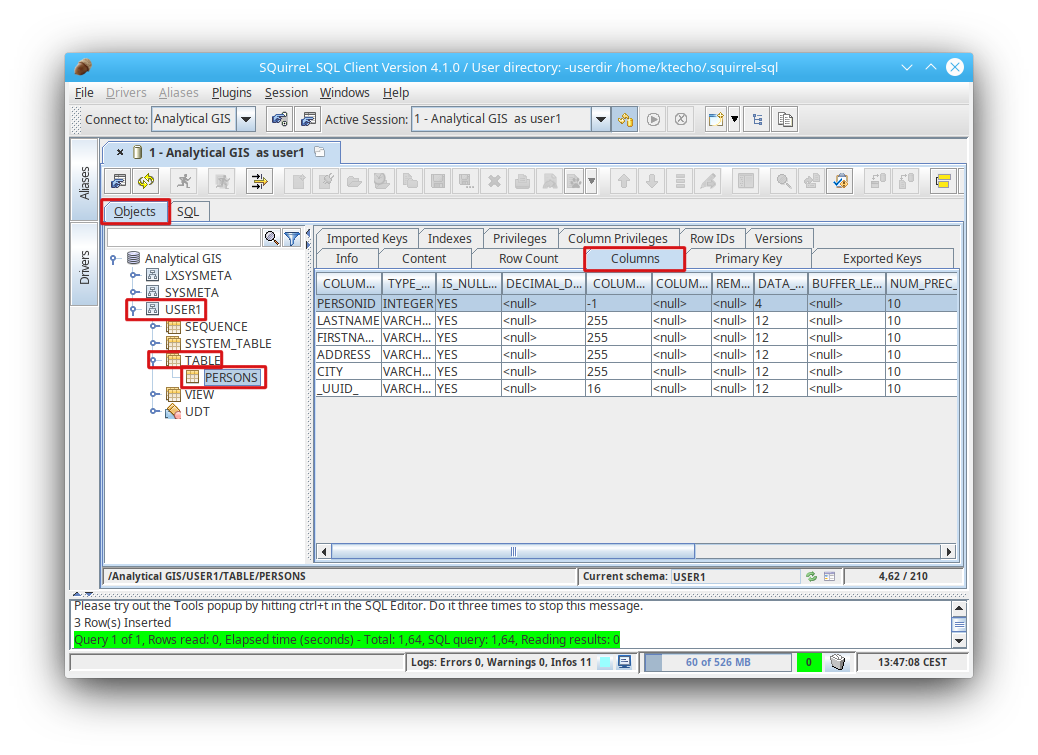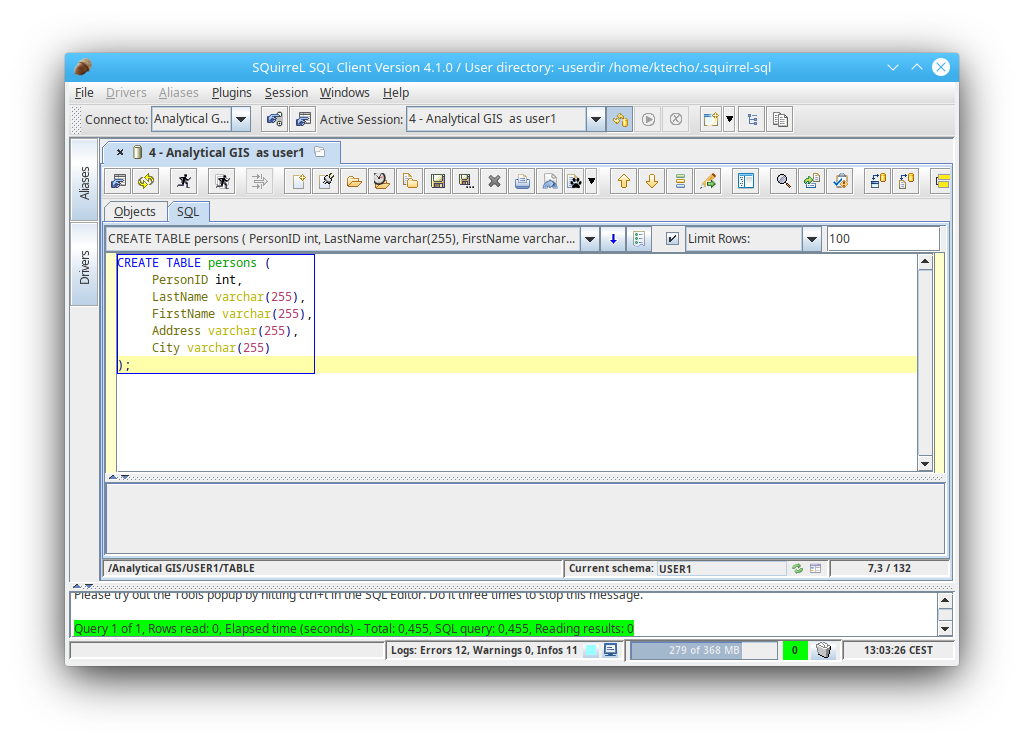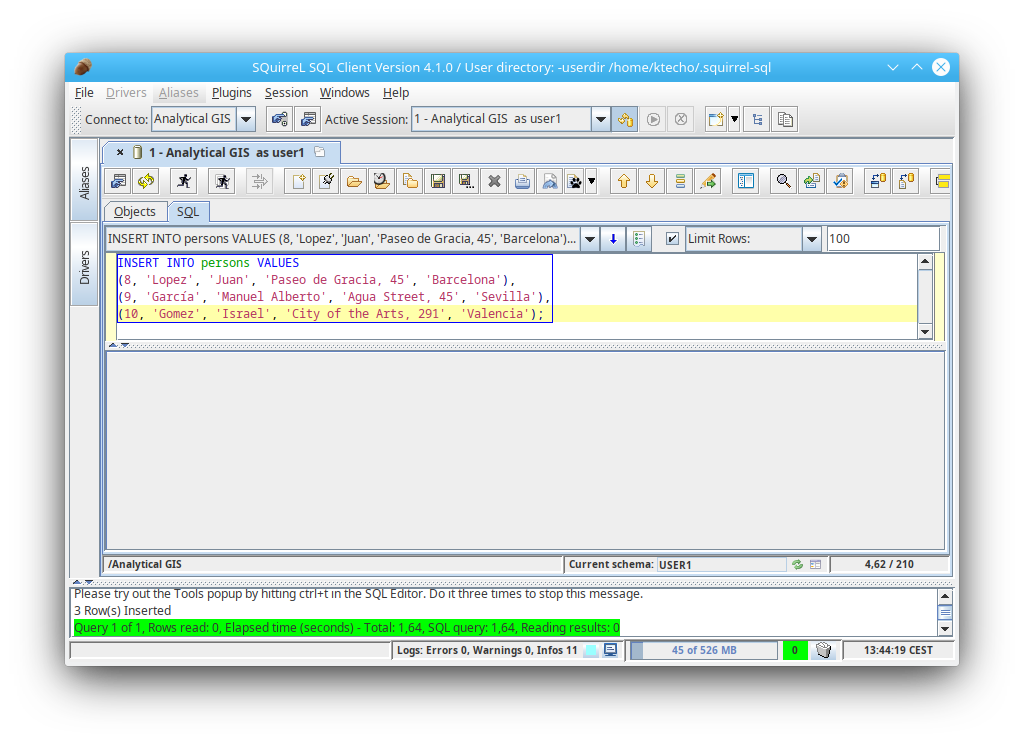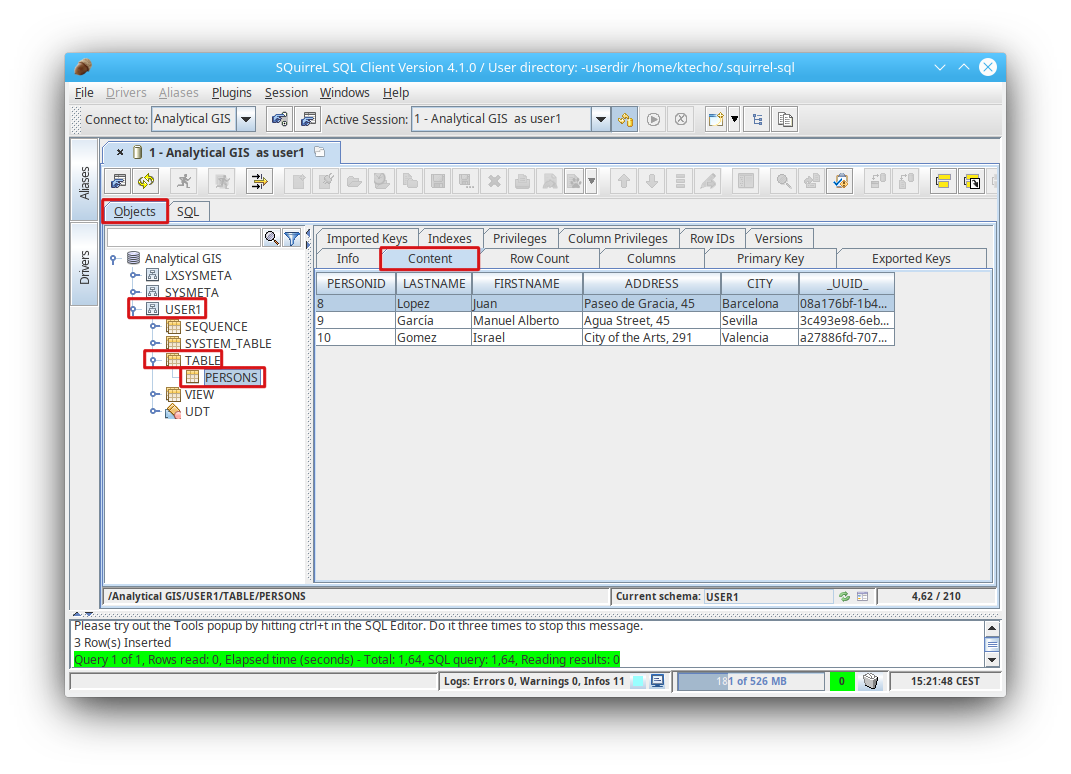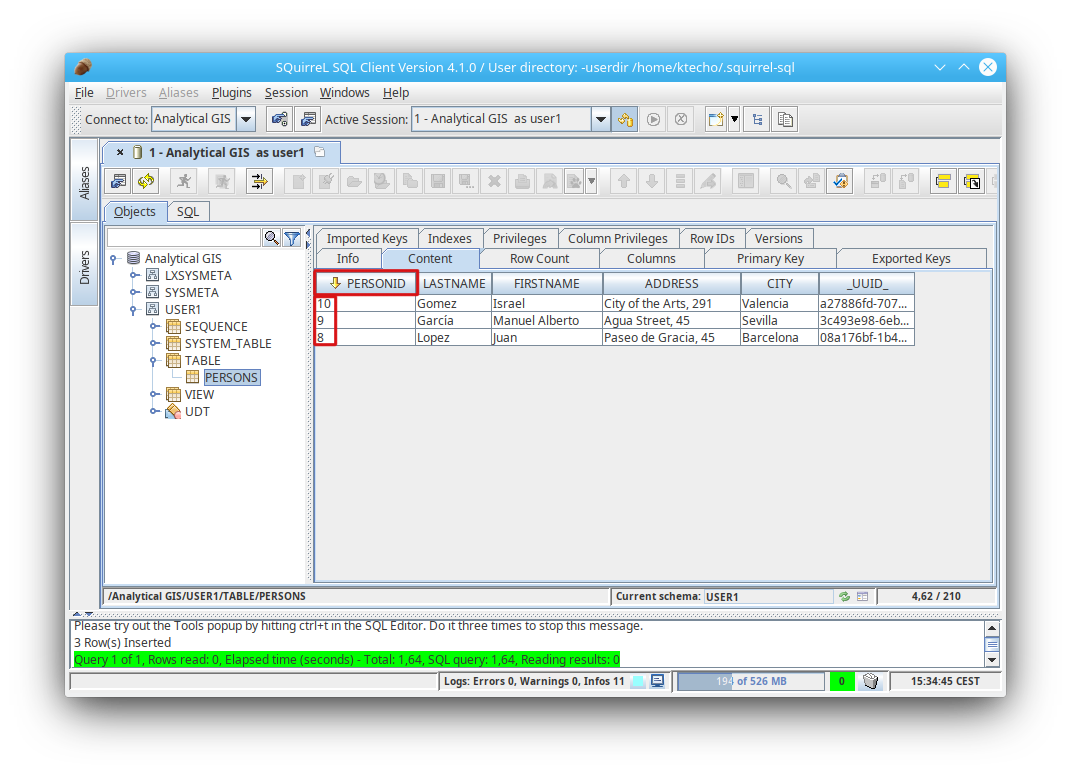Usage Examples
Connecting to the database
To use the LeanXcale connection you just created, open the Alias tab and
double-click over the connection name:
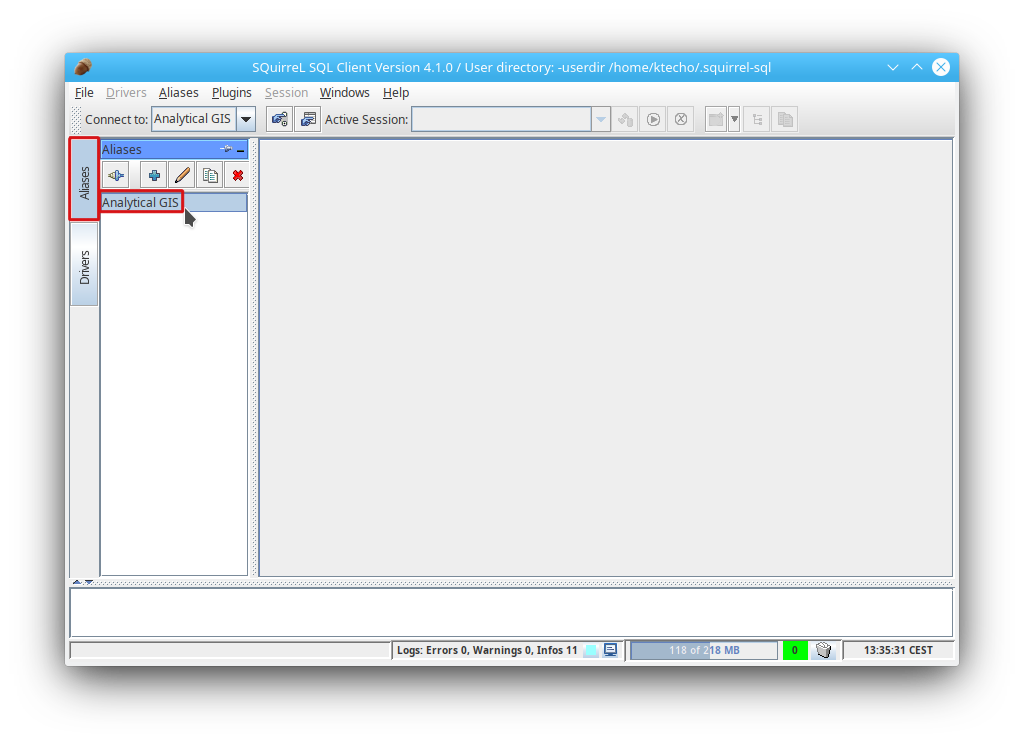
Then click the Connect button on the next screen:
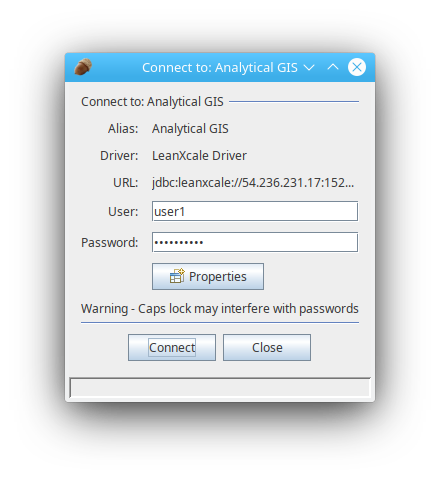
You’ll see the SQuirreL interface and you can start typing SQL commands:
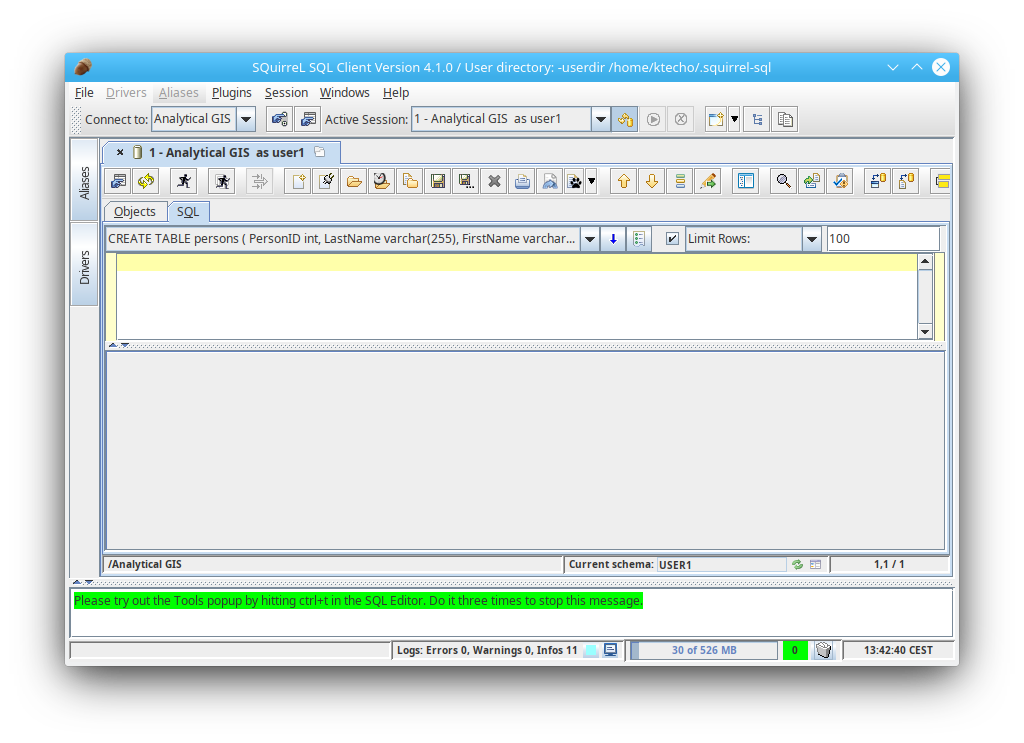
Listing tables
To see the tables in your schema and its details, go to the Objects tab,
open your schema (USER1 in the image) and open the TABLE element of the
tree. If you want to see information about a specific table, you can click
in the table name (PERSONS in the image) and then in the tabs at the right.
In the image, you can see that clicking over Columns gives you the list of
columns of the table: