Setting up the connection
In SQuirreL, database connections are called Alias, so go to the Alias
tab and click the + button:
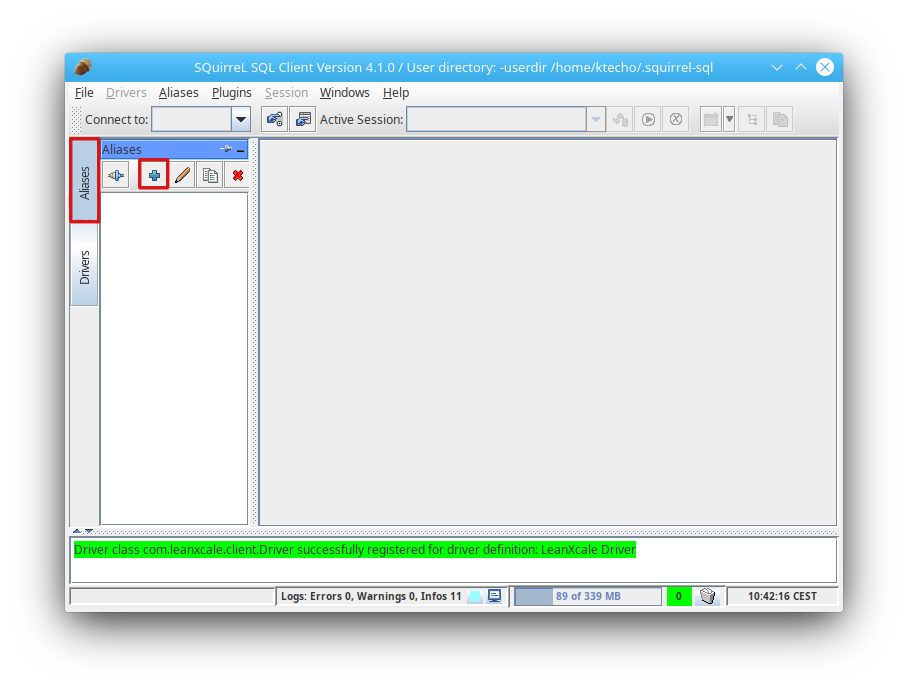
Fill the required form data:
-
Name: put a name to the connection to your database
-
Driver: the LeanXcale Driver
-
URL:
jdbc:leanxcale://{Your server name or IP address}:{Port}{Your database}{;property=value{;property=value}} -
User Name: the user name of your database
-
Password: the password of your database
The image below shows an example of a connection setting:
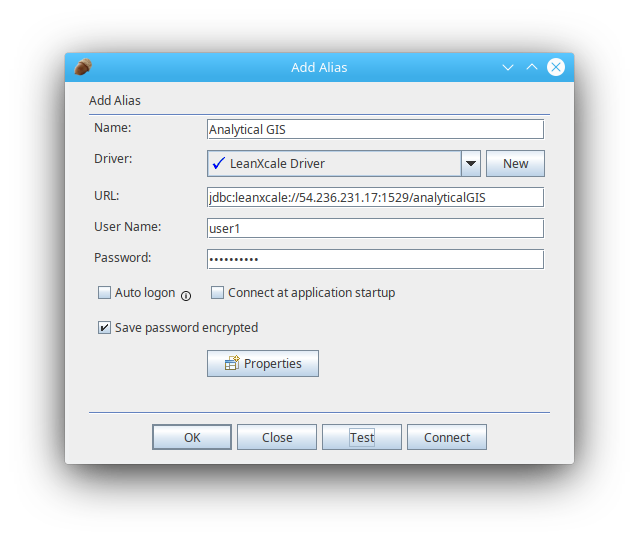
Take into account that if you have Security enabled in your LeanXcale installation, you must add the property "secure=true" to your URL:
jdbc://leanxcale://54.236.231.17:1529/analyticalGIS;secure=trueREVISAR SEGURIDAD TLS
If you want to test the connection, just click on the Test button and then
on Connect. If SQuirreL connected successfully to LeanXcale, you should see
the "Connection successful" dialog:
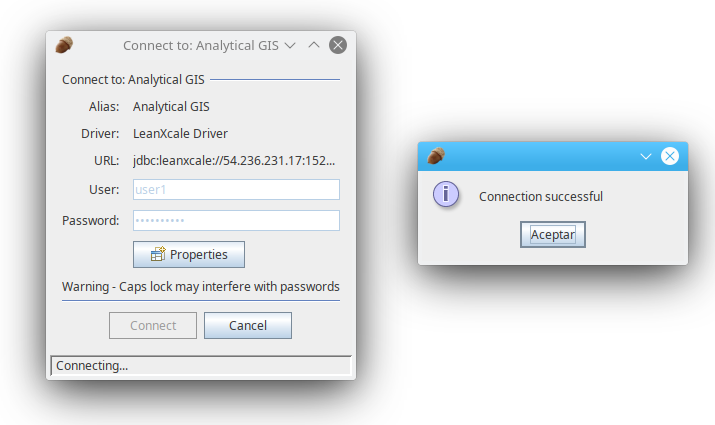
Click OK in the Add Alias window and you’re set to go.